Add Group of Employees
1. From the side menu, go to "Employees".
2. Select the import icon (  ).
).
3. Choose the file you want to be imported.
4. The personnel information will be reversed after the file has been successfully imported.
5. In case there is no file to be imported, download sample template and fill for importing.
6. Personnel information will be reversed after the file has been successfully imported.
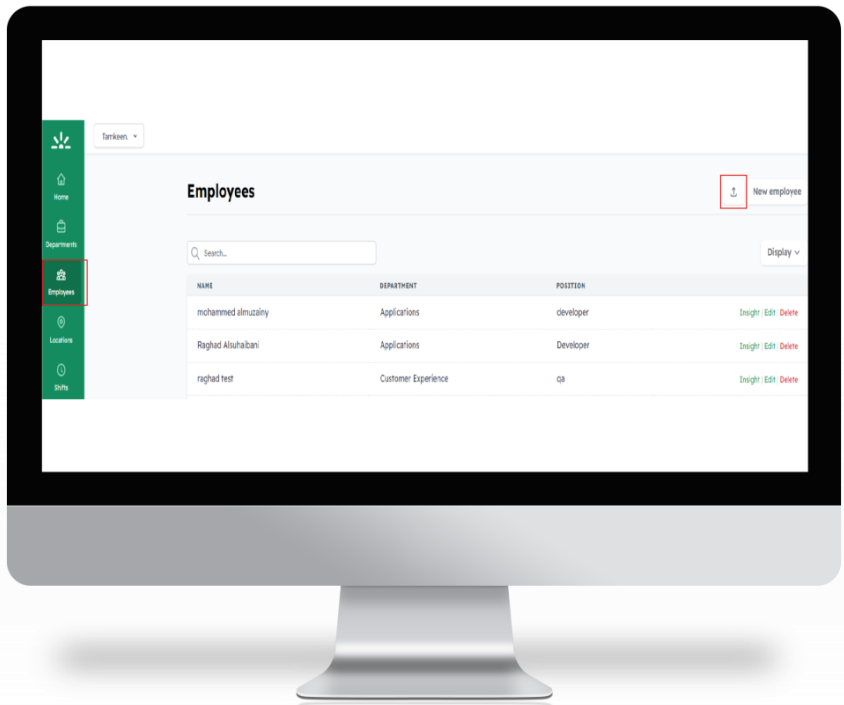
Related Articles
Attendance Policies
1.From the side menu, go to "Settings" 2.Choose"Policies" 3.User can control the following policies: •Remote work policy •Free checkout policy •Random Notification Policy •Approval Requests Policy •The admin has authority to enable and disable Leave ...Proof of Attendance for Specific Employee
1. From the side menu go to "Employees". 2. After choosing the employee’s name, click on “Insight” next to the employee’s name. 3. A proof of attendance can be requested from the field next to the employee name, and a notification will be sent to the ...Add Employee
1. From the menu go to "Employees". 2. Choose "New Employee" to add employee’s information. 3. Enter employee’s data and roles. 4. Choose the user role from the options. 5. Policies such as remote work policy and random notification policy can be ...User Manual and Additional Resources
1. From the side menu, go to "Settings". 2. Then, "Additional Resources". 3. Admin can view and download the displayed documents.Send Invitation to Employees
1. After adding employees, invitations will be sent to users automatically. 2. If the invitation is accepted, the employee will be added to the Employees list. 3. Admin can check users who have not yet accepted the invitation on the Invitations page. ...